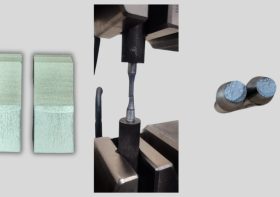Automating Financial Reports in Excel: A Beginner’s Guide
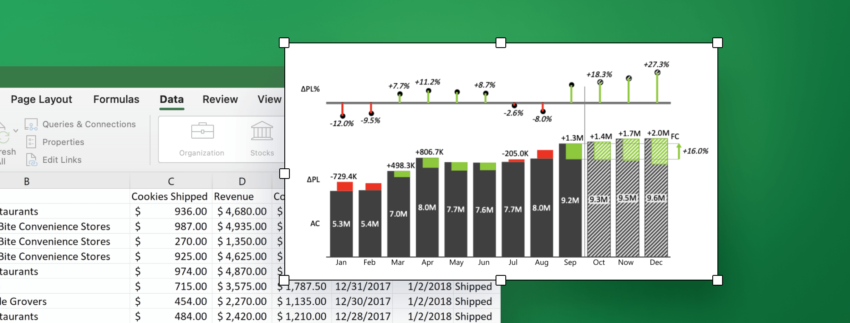
In the realm of finance and accounting, efficiency and accuracy are paramount. Excel has long been the go-to tool for financial reporting, but with the advent of automation, the game has changed significantly. Automating financial reports in Excel not only saves time but also minimizes human error, ensuring that critical financial data is both accurate and up-to-date. This beginner’s guide will walk you through the basics of automating your financial reports in Excel.
Understanding the Basics
Before diving into automation, it’s important to understand the basics of Excel. Familiarize yourself with functions such as SUM, AVERAGE, VLOOKUP, and pivot tables. These are the building blocks that will allow you to manipulate and analyze financial data effectively.
Setting Up Your Data
The first step in automation is to set up your data correctly. Ensure that your data is clean, which means it should be free of duplicates, blank spaces, and errors. Organize your data in a structured format, using tables (Ctrl + T) to enable easy reference and manipulation.
Using Excel Tables
Excel tables offer a powerful way to manage financial data. They allow you to add and analyze data quickly. When you add a new row to a table with formulas, Excel automatically copies the formulas, making data entry and expansion seamless.
Leveraging PivotTables
PivotTables are one of Excel’s most powerful features for summarizing and analyzing data. They enable you to pivot your data across different dimensions and calculate sums, averages, and counts without writing a single formula.
Recording Macros
Macros are sequences of instructions that automate repetitive tasks. You can record a macro for tasks like formatting reports, inserting calculated fields, or even creating PivotTables. To record a macro, go to the View tab, click on Macros, and select Record Macro. Perform the tasks you want to automate, and then stop recording. You can run this macro anytime to repeat the task automatically.
Using Formulas and Functions
Excel’s built-in formulas and functions can turn a static spreadsheet into a dynamic financial report. Functions like IF, SUMIF, and INDEX MATCH can help you automate calculations based on certain criteria, reducing the need for manual updates.
Conditional Formatting
Conditional formatting can automatically highlight important information, such as variances from the budget or overdue payments. This visual aid can help you quickly identify areas that require attention.
Creating Dashboards
Dashboards are visual representations of your data, providing an at-a-glance view of key financial metrics. You can create a dashboard by using charts, Conditional Formatting, and PivotTables, all of which can be updated automatically as new data is entered.
Scheduling Automatic Updates
If your financial data is stored in an external database or online service, you can set up Excel to refresh the data automatically at regular intervals. This ensures that your reports always reflect the most current data.
Sharing Your Automated Reports
Once your report is automated, you may need to share it with stakeholders. Excel allows you to share your workbooks in various formats, and with features like Protect Sheet, you can ensure that your formulas and data structure remain intact.
Best Practices for Automation
- Keep it simple: Start with simple tasks and gradually move to more complex automation.
- Document your macros: Always keep a record of what each macro does, which will be helpful for future reference or for other users.
- Backup your data: Before automating, always make sure you have a backup of your data to prevent any loss during the automation process.
- Test thoroughly: Before relying on automated reports, test them with different scenarios to ensure they work as expected.
Conclusion
Automating financial reports in Excel can seem daunting at first, but by breaking down the process into manageable steps, even beginners can start to leverage the power of automation. It’s a skill that will not only increase your productivity but also enhance the reliability of your financial reporting. As you become more comfortable with Excel’s features, you’ll find that the possibilities for automation are nearly endless. Start small, learn continuously, and watch as your reports transform from static tables into dynamic, insightful financial tools.